Report
Nhat Hung
Last Update één jaar geleden
Overview
The "Report" section of Native Recommender is designed to provide you with all of the information on the app's results. All of this data will help you in your offer optimization efforts!
You can view the following:
- How much Extra Revenue has been made via upsells/cross-sell offers.
- How many Offer-views have been processed
- How many Added to cart actions have been processed
- How many offers become a Success checkout (C.O success) and the conversion rate ?
- The Average Order Value (AOV) of those orders.
- Your Top-performing Offers and your Top-performing Products.
📝The Revenue, C.O success, AOV will be updated for each 6 hours.
To access the Report section, click on the "Report" button in the left-side navigation menu of the app:
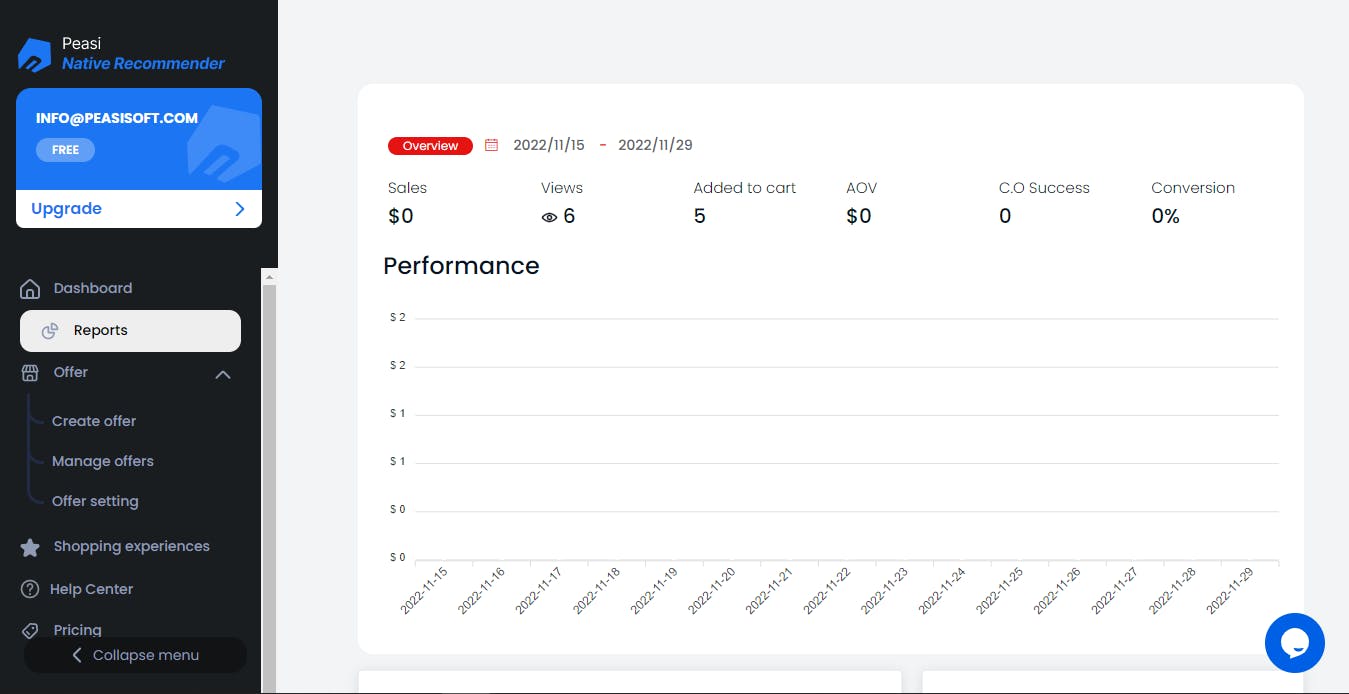
You'll be taken to the Report Dashboard where it will show you the app's performance over the last 15 days by default.
Choosing a Date Range
To change the date range for the Report from the default 15 days:
1. Click on the date selector button and choose from one of the pre-defined ranges (Last week, Last month, etc.)
2. OR select a custom date range instead.
3. Then the Report Dashboard will be updated.
Working with the "Best Offers" Table and Statistics
The "Best Offers" table will show you your top-performing Offers in terms of Revenue generated.
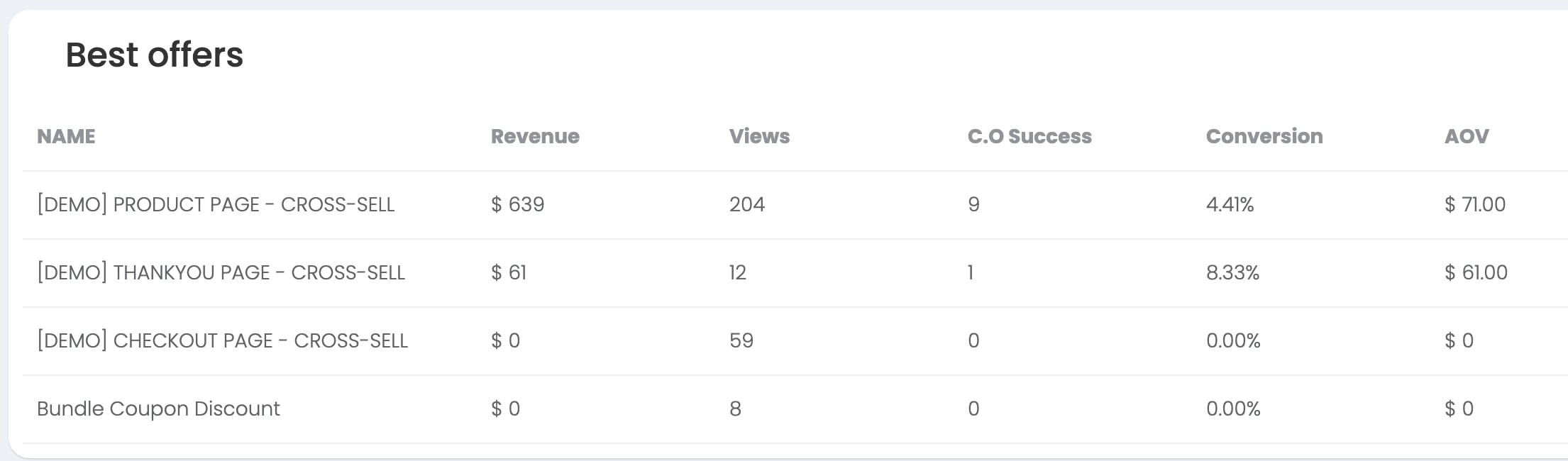
Working with the "Best Products" Table and Statistics
The "Best Products" table will show you your top-performing Products in terms of Sale number generated.
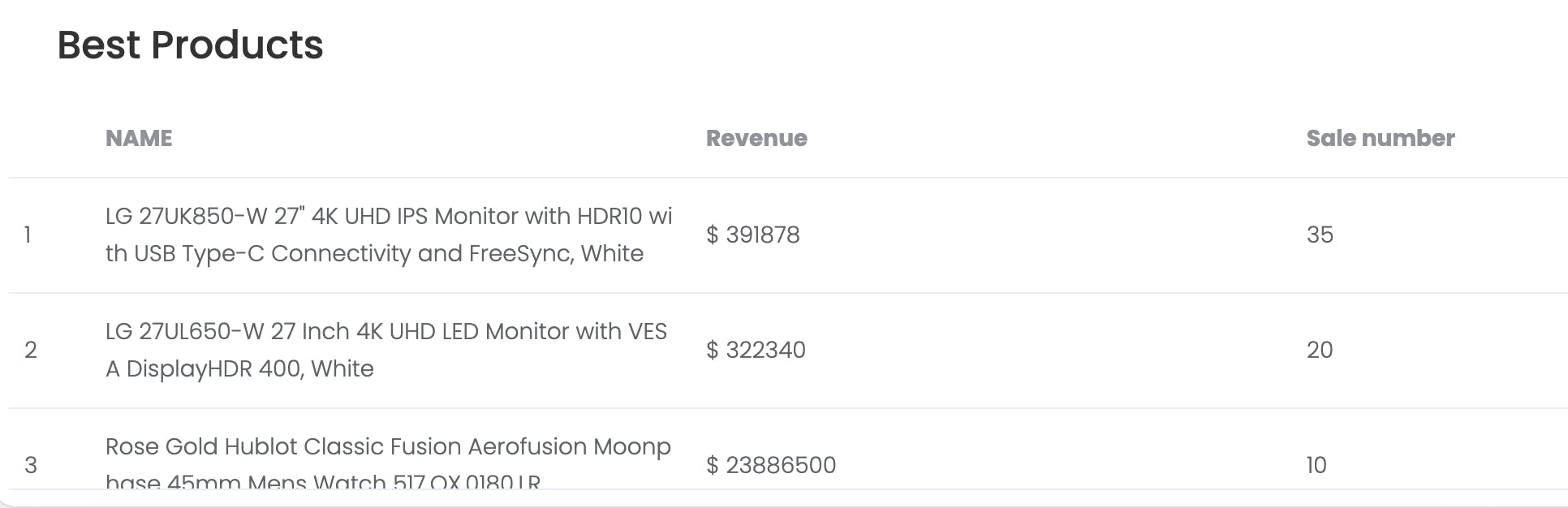
By using the information in the tables, you can optimize all your upsell and cross-sell offer to increase the conversion rates and generate as much revenue as possible.
Please reach out to us in chat if you have any questions at all!
